Take Inventory with Handheld (HH)Item level ONLY
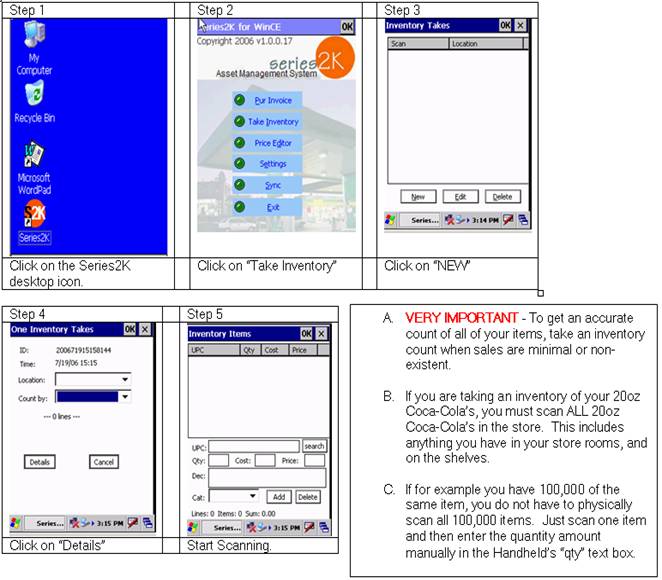
Remove your handheld (HH) unit from its cradle and power it on.
1. Click on the Series2K icon on the HH Desktop
2. Click Take Inventory button
3. Click “New”
4. Enter the location of the store that inventory is being conducted on
a. You can enter default values for “Location” and “Count By”, by following the steps in the Appendix A of this Document
b. Click “Details”
5. Start scanning items.
a. If you are pressing the scan button on the HH itself, and the laser does not display, please contact S2K Helpdesk for technical support.
 View Take Inventory Items
View Take Inventory Items