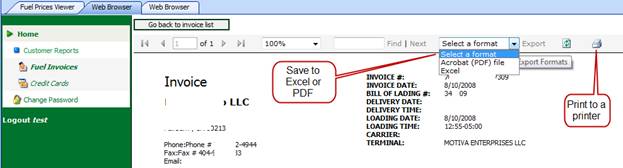Viewing Online Fuel Invoices (Jobber)
Again, once you have given permission to your users to view their data, all they need to do is to sign onto the website with their username and access and then view Fuel Invoices noting the date range is defaulted to the last 30 days.
In the Jobber Web Browser, click Fuel Invoices under Customer Reports.
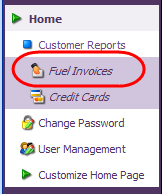
Select the station(s) from the drop down list then click ok, then the date range you would like to view and then click ‘Search’. The list of invoices will be generated below. If no invoices appear, this means that none exist.
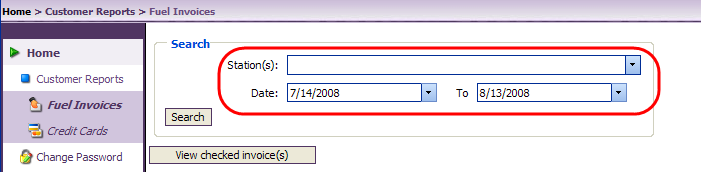
You can specify your view by clicking and dragging headers as shown below. The data below is sorted by station.
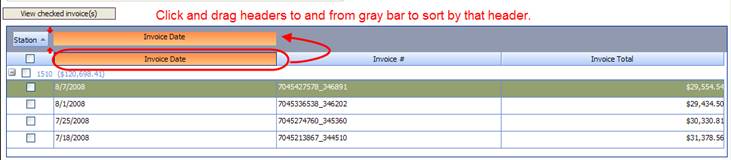
Select invoices by checking the box to the left, then clicking on ‘View checked invoice(s)’. Invoices selected will be available to:
1) Print to a printer
2) Save to Excel
3) Save to PDF