C-Store Sales Ė Daily Reconciliation
C-Store Sales can be viewed as shown below:
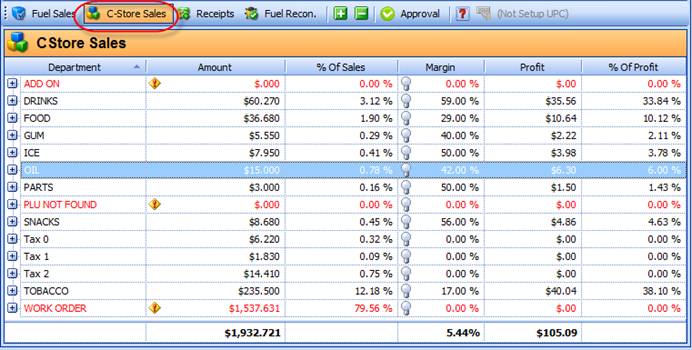
This screen will show you the following:
1) Department name
2) Dollar amount of the that dept sold
3) % Of Sales
4) Margin
5) Profit in dollars
6) % of Profit
You can also view the SKU/PLU details in each department by
clicking on the ( ) that will expand the
items (provided you get this data from the POS and you are scanning):
) that will expand the
items (provided you get this data from the POS and you are scanning):
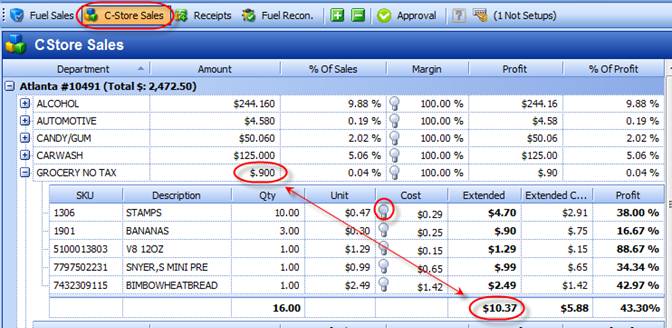
This will show you all the items that were sold in that department on that day. Now in the above example there is an obvious issue. The amount in the department sales does not equal the amount in the detail of SKUís sold. The reason is very simple. This station is NOT correctly synced with SKUís on the POS compared with the SKUís in S2k and this station needs ALL departments to be resent to the POS. Please remember S2k maintains the SKUís in the S2k department and that MUST be the same on the POS. If someone changes the departments on the POS or moves an item in S2k from one department to another then those departments must be re sent to the POS to make certain S2k matches with the POS.
 What the Yellow Alert Means Under C-Store Sales
What the Yellow Alert Means Under C-Store Sales
 Profitability for C-Store Sales
Profitability for C-Store Sales
 Accessing the Detailed SKU Sales by Department
Accessing the Detailed SKU Sales by Department