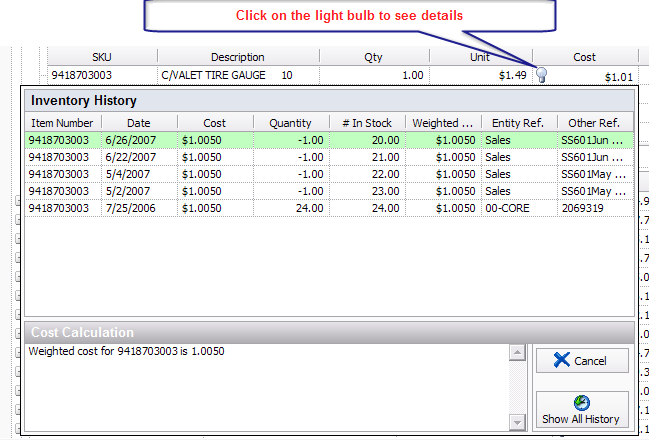View Item History from C-Store Sales
If
you right click on the light bulb ( ) on a specific SKU on this screen, it takes you to
the inventory item detail screen to make any changes if needed (see Price Book
section to learn to make changes).
) on a specific SKU on this screen, it takes you to
the inventory item detail screen to make any changes if needed (see Price Book
section to learn to make changes).
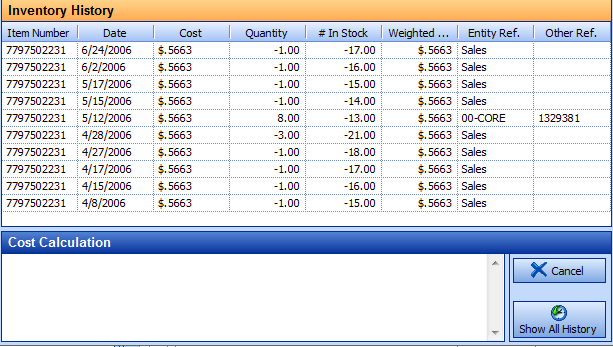
To see more details click on the “Show All History” and that will show all details on this item and you can click on the actual invoice line to view the invoice on which this item was purchased. If your items are in the negative, then S2k ignores WAM costing, and uses the last cost, if the items are in the positive then S2k uses the WAM to calculate the margins.
For multiple stations, c-store sales will look like the window below and you will have to expand to see the details for each station.
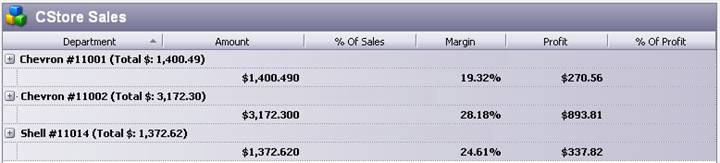
Again, click on the plus (+) sign on the left to expand and see more details.
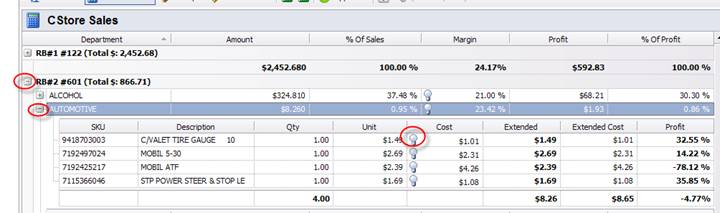
The light bulb will display the details of each item to see issues: